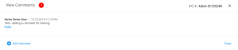Add Comments
You can add social collaboration comments to individual orders, transactions, and invoices. An example of the Orders page follows.
- Click Orders. The Orders page opens.
- Point to the Shortcut menu
 icon to open the list.
icon to open the list. - Click Add Comment. The Add Comment dialog box opens.
- Type a comment in the Add your comment box.
- Identify who will see this comment.
 Options are:
Options are:- To Your Organization – Only users at your organization can view the comment
- To Your Partner – Both your trading partner and users at your organization can view the comment
Note: When your trading partners enable the commenting feature, they will see your comments on the orders, transactions, and invoices. However, when your trading partners do not enable commenting, you will see the following system message when you select the To Your Partner option.
- Click Save Comment. A blue
 icon displays to the left of the order.
icon displays to the left of the order.
- Click the
 icon to view the comment, type a reply, or add a new comment.
icon to view the comment, type a reply, or add a new comment.
Tip: The red circle identifies the number of comments that are on this record.