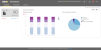View Transactions
- Click the solution selector
 icon and select Transactions. The Dashboard opens.
icon and select Transactions. The Dashboard opens.
- Click Transactions. The Transactions page opens.
- Select a method to search for transactions.
 Options are:
Options are:Search Type Description Work Lists Filter transactions using a saved work list.
See Create Work Lists for details.
Search for Transaction field Type a universal ID or number in this field (examples are document reference numbers and transactions number). Results are from across all order cycle transaction types and GHX advanced transactions, including single channel and catalogs.
My Exchange uses wildcard search. This means that you can use the asterisk * wildcard character in certain fields to narrow your search results.
Advanced Search Define multiple search criteria including dates and hours, transaction type, document type, transaction status, and channel.
See Use Advanced Search for Transactions for details.
- Click an icon to export the search results (optional).
 Options are:
Options are:- Click
 to send as an email message (See Send Data by Email for details.)
to send as an email message (See Send Data by Email for details.) - Click
 to export as a .pdf file (See Export Data to a .pdf File for details.)
to export as a .pdf file (See Export Data to a .pdf File for details.) - Click
 to export as a .csv file (See Export Data to a .csv or .xlsx File for details.)
to export as a .csv file (See Export Data to a .csv or .xlsx File for details.) - Click
 to download in bulk as .tmp files (See Download Transactions in Bulk for details.)
to download in bulk as .tmp files (See Download Transactions in Bulk for details.)
- Click
- Click a link in the Transaction ID column. The Transaction Details view opens.
- Click the words Received and Sent to view the transaction timeline, which is the document's life cycle.
Tip: The timeline tracks the documentation’s inbound and outbound versions and provides you with a snapshot of each. The
 icon identifies whether you are viewing the document that was received (inbound) or sent (outbound).
icon identifies whether you are viewing the document that was received (inbound) or sent (outbound).Note: When the document has a Stop on Arrival or Stop on Departure transaction status, see the transaction timeline to view the date and time when the stop action took place.
- Click the
 icon to see a side by side view of the inbound and outbound documents (optional).
icon to see a side by side view of the inbound and outbound documents (optional).
Tip: Click the
 icon to print the side by side view. Click the other icons in the action menu to export these files as bulk download, email, .pdf, or .csv files.
icon to print the side by side view. Click the other icons in the action menu to export these files as bulk download, email, .pdf, or .csv files.