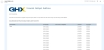Edit Orders Preferences
You can edit your global preferences in the Orders application. In most cases, the system uses those settings across all My Exchange applications.
- Click the solution selector
 icon to open the menu.
icon to open the menu. - Select Orders. The Orders page opens.
-
Click your user name. A list of options opens.
- Select Preferences. The Preferences page opens.
- Define your preferences.
 Options are:
Options are:Field Description Default Landing Page Select the page that displays when opening Orders. Options are:
- Dashboard – Select to display the Dashboard page when opening the application
- Orders (Quick Clicks) – Select to display the Orders (Quick Clicks) page when opening the application
- Parked POs (Quick Clicks) – Select to display the Parked POs (Quick Clicks) page when opening the application
Note: You can change these settings in other applications, such as Orders, Transactions, Invoices, and Notifications.
Reporting Select report filters. Options are:
- Hide G-Fax channel orders from the Unconfirmed POs report – Hide G-Fax channel orders on the Unconfirmed POs report
- Filter resolved flagged order lines from my Pending Exceptions reporting (resolved is green) – Hide pending exceptions that have a green flag
- Filter resolved flagged POs from my Unconfirmed POs and Delayed Delivery POs reporting (resolved is green) – Hide POs that have a green flag
- Filter POA with no matching POs from my Orders reporting – Hide POs with this condition
- Filter ASN with no matching POs from my Orders reporting – Hide POs with this condition
- Filter Invoice with no matching POs from my Orders reporting – Hide POs with this condition
Email Select the following option to add PO details when you send email from the Quick Clicks and PO View details in Orders:
- Include PO details in Send Email screen
Tip: Selecting this option allows you to edit the email subject line, add entries to the Address Book, add To and Copy recipients, comment, and copy and paste data from the preview contents.
Notifications & Subscriptions Select the following optional reports and define the delivery times. The default delivery time is 7:00 AM for the time zone defined in the user's profile.
- Send daily Unconfirmed POs Report
- Send daily Delayed Delivery POs Report
Data Display Select to display the following data in the Purchase Orders Details on the PO view:
- Original PO Number field – This value is often used to support drop-ship orders
- Store Value column – A buyer organization's specified internal location, store number, desktop ID etc. that supports accurate delivery
Note: This field and column will be displayed only when the data is included in a PO.
- Click Save.