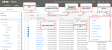Manage Columns
You can show, hide, resize, and move columns in tables throughout the application. When you make changes to the default column structure, those changes become permanent and you will see them the next time you open the application.
Note: Currently, there is no method for returning to the default column settings. Therefore, when you move a column to a new location, it will remain there until you manually move it again.
- To show columns, click the
 icon (located on the far right of the table heading) to open the list and click to show the columns; a checkmark means the column shows
icon (located on the far right of the table heading) to open the list and click to show the columns; a checkmark means the column shows - To hide columns, click the
 icon to open the list and clear the checkmarks
icon to open the list and clear the checkmarks - To resize columns, click the line between the column headers and drag the line to the new location, or double-click the line between the column headers to auto-fit the column size to the content
- To move columns, click the column header name and drag the column to the new location
- To sort the data by a specific column, click the column heading
In Orders, some data table columns have additional methods for searching and filtering:
- Click the
 icon to the right of a column name to choose filter criteria from a list
icon to the right of a column name to choose filter criteria from a list - Type or paste search criteria in the Search field just below the column header
- Click Clear Filters to remove these filters.