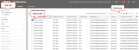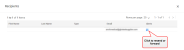Resend and Forward Notifications
Use the following steps to resend or forward notifications that were sent within your organization.
Note: Only notifications with a Sent delivery state can be viewed.
- Click Reports. The Notifications Report page opens.
- Use the pane on the left to filter the report data.
- Select one notification in the right pane on which you want to act.
- Click the
 icon above the table. The Recipients dialog box opens.
icon above the table. The Recipients dialog box opens.
- Click the
 icon. The Email Alert dialog box opens when the notification was originally delivered to an email address.
icon. The Email Alert dialog box opens when the notification was originally delivered to an email address.
Note: When the original notification was a SMS text message, an SMS Alert dialog box opens instead of the Email Alert.
- Click the
 icon to resend or the
icon to resend or the  icon to forward the message.
icon to forward the message. - Click OK.