Download Items to Connect Plus
Download items to your MMIS with a single click using the Download to Connect Plus feature. To use this feature, you must have a Connect Plus server and enable the feature in NuVia.
Note: You will not see Download to Connect Plus on the Download screen if you have not enabled this feature.
To download approved items to your computer:
- Click the Content Mgmt tab.
- Click Download. The Download screen opens.
- Click a number link in the Items Awaiting Download section. After you click the link, the items display in the Items to Download section.
- Review the list.
- Click Download to Connect Plus. The item file downloads to your Connect Plus server, which sends the file it to your MMIS (item master).
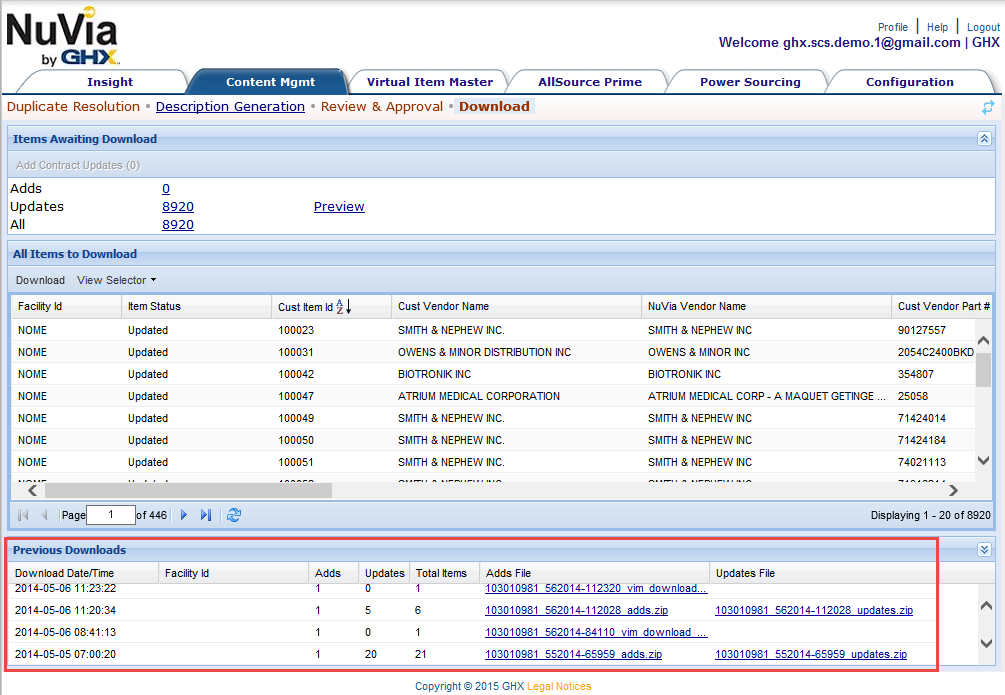
- Track download history in the Previous Downloads section.
