Schedule Automatic Downloads
Admin users can create a daily or weekly schedule for downloading items (updates and adds) from the Pending Download queue to your GHX Connect Plus server. With this feature enabled, you do not need to go to the Download screen to download items to your MMIS.
Note: This functionality is available to all organizations using the GHX Connect Plus server. Only Admin users have the ability to schedule automatic downloads.
- Click the Configuration tab.
Note: Configuration is only available to Admin users.
- Click Auto Downloads. The Auto Downloads screen opens.
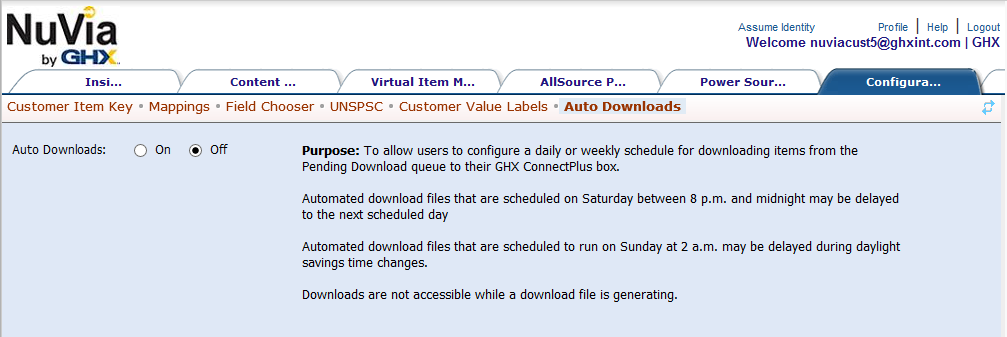
- Click On.
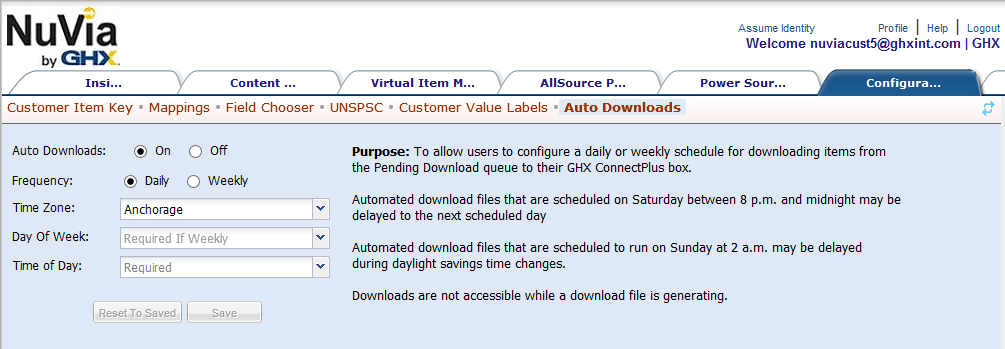
- Click Daily or Weekly.
Note: Required fields change based on your selection.
- Click the Time Zone drop-down list and select the city in your time zone that is nearest to your organization.
- Click the Day Of Week drop-down list, if you are scheduling weekly downloads, and click the day of the week on which you want the download to occur.
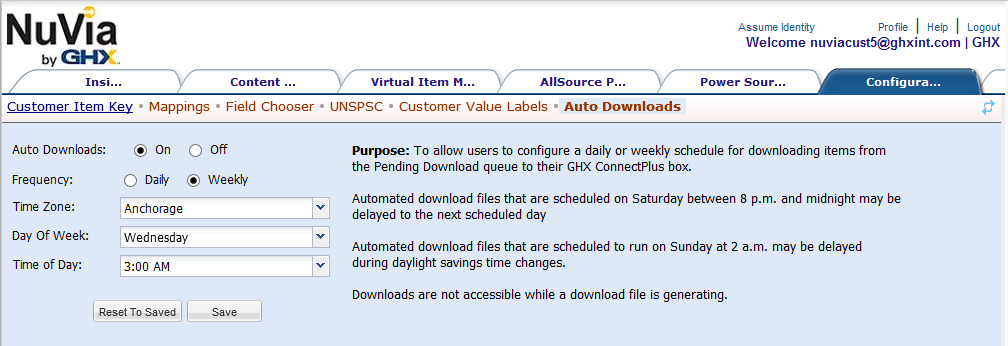
- Click the Time of Day drop-down list and select the time of day.
 Options are:
Options are:- NuVia Releases – Downloads scheduled for Thursday from 1:00–9:00 PM may be delayed until the next scheduled day due to NuVia product releases
- Daylight Savings Time Changes – Downloads may be delayed if scheduled for 2:00 AM Sunday on a day which Daylight Savings Time starts or ends
- Manual Download – Manual download functionality is still available, but you will receive an error message when attempting a manual download while an automatic download is in progress
- Click Save.
Note: Click Reset to Saved to revert to a previously saved schedule.