Select Columns for the Output File
Before exporting a power sourced file, select the columns you want to include in the Output file.
- Click the Power Sourcing tab.
- Click Select File Output File. The Column Selection and Ordering window opens.
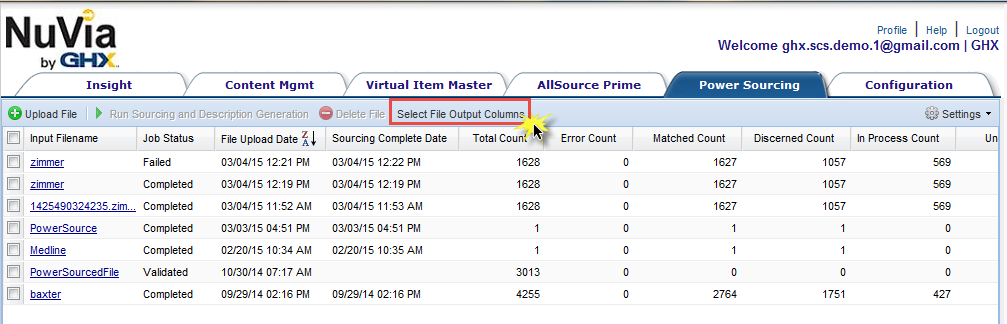
- Adjust the columns selection and order.
- Press CTRL on your keyboard and then click the column names you want to add to the Display Columns list.
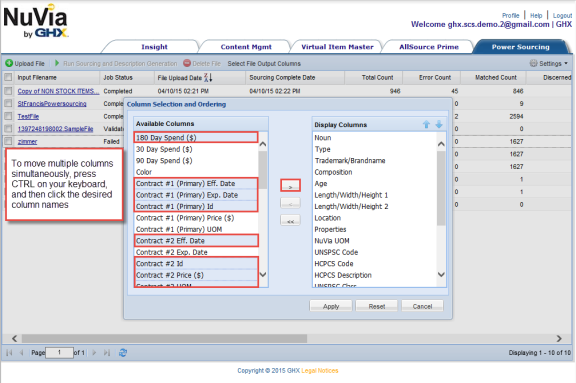
- Click
 .
. - Press CTRL on your keyboard and then click the column names you remove from the Display Columns list.
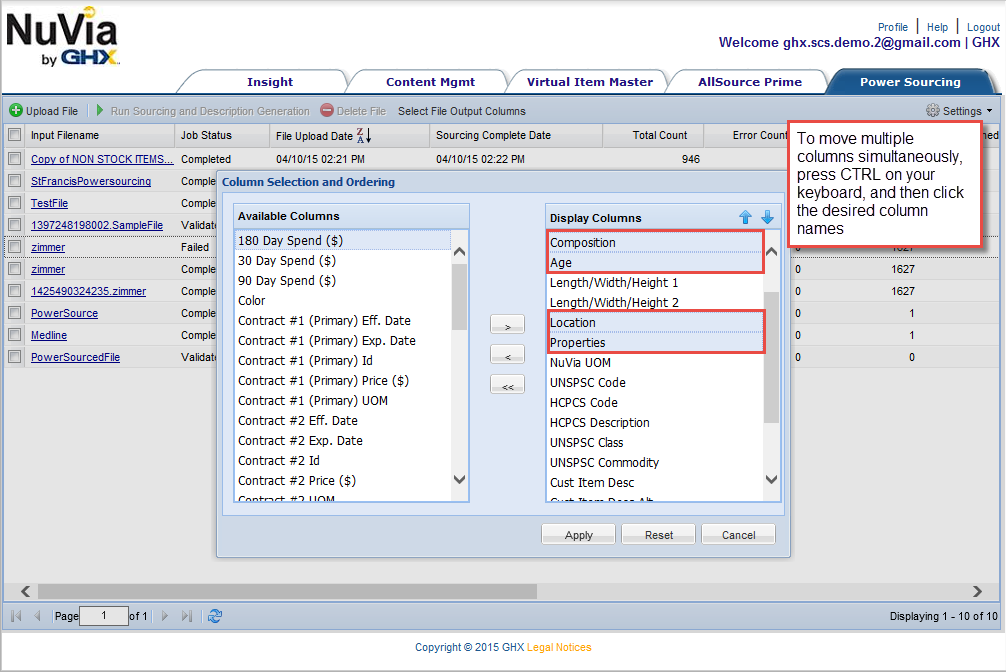
- Click
 .
.
Note: To move all columns from the Displays Columns list to the Available Columns list, click
 .
. -
Click a column in the Available Columns list and then click the up
 or down
or down arrow.
arrow.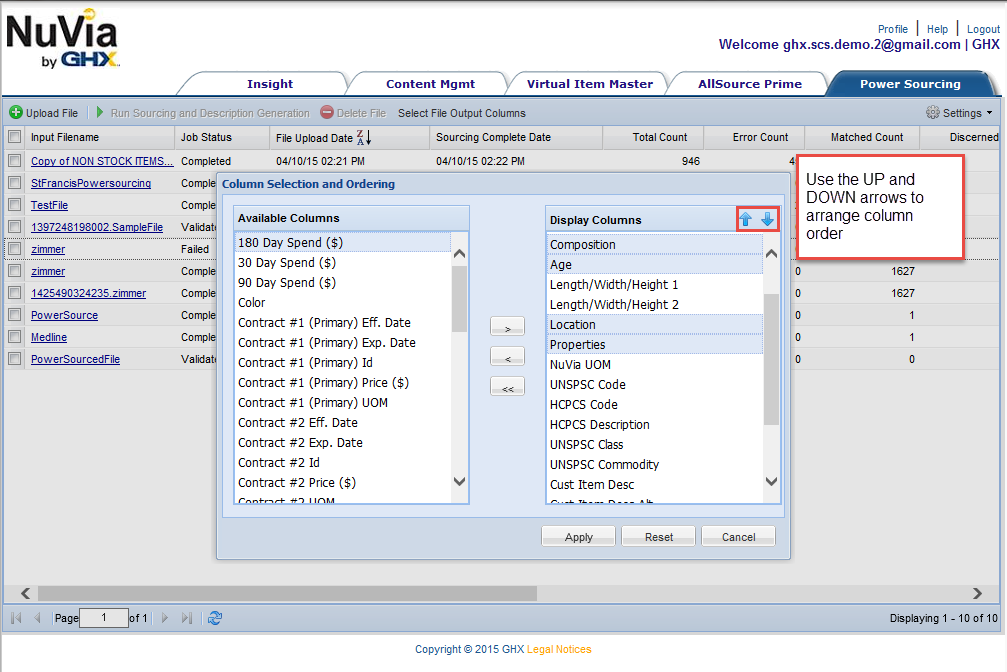
- After you have made the adjustments, click Apply.
Note: To return to the default configuration, click Reset. To close the window and cancel changes, click Cancel .