Source and Generate Descriptions
Source and apply your description schemes to items in the file you uploaded. Complete this step in the sourcing process when the file job status changes to Validated.
- Complete the steps for uploading an item file to Power Sourcing.
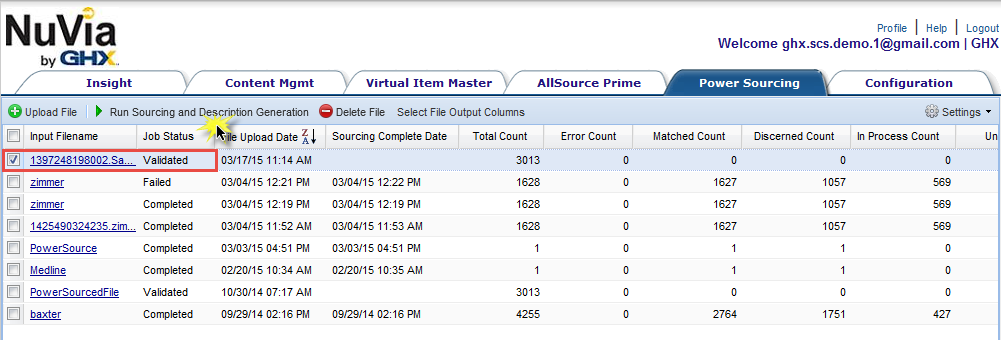
- Click the checkbox next to the file when the file job status changes to Validated.
- Click Run Sourcing and Description Generation.
Note: The length of time it takes to run is dependent on the size of the file. During this time, the file job status changes to Running. You may work in other areas of NuVia while the job is running.
- Read the information in each column when the file Job Status changes to Complete. Key columns to consider are:
- Error Count – The number of items containing errors; these items were not sourced due to errors
- Sourced Count – The number of items sourced
- Output Filename – The sourced item file for download