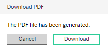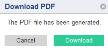Export Analysis Data to PDF
When you are on the Analysis pages, you can export data as a .pdf file. The following example shows the Order Automation Analysis page.
- Click Dashboard.
- Select an option from the list.
- Select filter criteria on the right (examples are dates, channels, and vendors).
- Select time periods in the horizontal axis and press Ctrl+Click to select multiple months (optional).
In the following example, the user selected multiple months of data in the graph.
- Scroll to the right and click the
 icon. The Download PDF dialog box opens.
icon. The Download PDF dialog box opens.
- Select an option in the Include list.
 Options are:
Options are:
- This View – Exports a one-page replication of the analysis page
- Specific sheets from this dashboard – Exports data to one .pdf page per element on the analysis page (examples are one page for the Facilities data, one page for the PO data, and one page for the Spend data)
- Specific sheets from this workbook – Exports data to one .pdf page
- Select format options.
- Click Create PDF. A Download PDF message opens.
- Click Download.