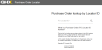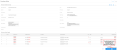Acknowledge a PO
Use the following steps to acknowledge a PO.
- Open the email message and copy the PO Locator ID.
- Select the PO Locator link in the email message or type the link provided in the fax into your Internet address field and press Enter. The Purchase Order Locator page opens.
Note: The URL remains valid for a finite period of time. After that, the URL will expire.
- Paste or type the PO Locator ID in the search field.
- Select Enter. The Purchase Order page opens.
- Verify the information on the purchase order (PO).
- Scroll down and select Acknowledge. The Purchase Order Acknowledgement dialog box opens.
Tip: The Purchase Order Acknowledgment page is pre-populated with as many items and as much line information as possible, though you can edit and adjust those lines items as needed.
Note: If your provider has configured the functionality, you will see the Invoice button. You can select this button to create an invoice from this page. See Videos to watch a video that shows how to create an invoice.
- Enter the information for your confirmation.
Note: Required fields contain an * asterisk.
- Select the expand
 icon to view the Partner and Address Information details (optional).
icon to view the Partner and Address Information details (optional). - Populate the delivery date in the acknowledgment header (in the Summary section) to apply the same delivery date to all line items (optional).
- Scroll to the bottom and either select Save to save your work in progress or select Send to send the document.