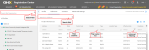Use Search and Filters
The following types of search and filter options are available in Registration Center.
Tip: Registration Center uses wildcard search. This means that you can use the asterisk * wildcard character in certain fields to narrow your search results. For example, when you type *23, results will include 523, A23, and 987623.
| Search Type | Description |
|---|---|
| Search field |
Type a whole or partial name or number in the field and press Enter.
Note: The Clear Search link displays when you enter criteria in the Search field. |
| Filter columns |
Type a whole or partial name or number in a column header that contains the word "Search" and press Enter.
See Sort Search Results for column sorting tips. |
| Filter, option lists |
Click a down arrow |
| Advanced filtering |
Click the In many columns, you can filter using the following operators:
Tip: This filter persists, meaning that after you close this page it will still be there when you return. To remove the filter, click Remove. |