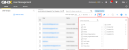Manage Columns
You can show, hide, resize, and move columns in tables. When you make changes to the default column structure, those changes become permanent and you will see them the next time you open the application.
Note: Currently, there is no method for returning to the default column settings. Therefore, when you move a column to a new location, it will remain there until you manually move it again.
- To show columns, click the
 icon (located above the table in the right pane) to open a list of columns and select the checkboxes
icon (located above the table in the right pane) to open a list of columns and select the checkboxes - To hide columns, click the
 icon to open a list of columns and clear the checkboxes
icon to open a list of columns and clear the checkboxes - To resize columns, click between the column headers and drag to the new location, or double-click between the column headers to auto-fit the column size to the content
- To move columns, click the column header name and drag the column to the new location