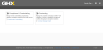Change Your Password
You can change your Vendormate Credentialing password on the single sign on page.
Caution: Changing your password makes the change for all GHX applications that are connected to the single sign on functionality.
-
Select the
 icon to open the list of options and select Home. The GHX portal single sign on page opens.
icon to open the list of options and select Home. The GHX portal single sign on page opens. -
Select your user name in the main menu on the right. A list of options opens.
-
Select Profile. The Profile page opens.
-
Select the Change Password link. The Change Password page opens.
-
Type your current password in the Existing Password field.
-
Type a new password in the New Password field.
 What are the password requirements?
What are the password requirements?
-
Must be at least 8 characters
-
Must contain 3 of the following 4 attributes:
-
Upper case letters (A-Z)
-
Lower case letters (a-z)
-
Number (0-9)
-
Special characters (for example #, &, !, $, etc.)
-
Your new password may not be a password you have used previously.
Passwords expire after 365 days. You will be prompted to set a new password at this time.
-
-
Type the same password in the Confirm Password field.
-
Select Set Password. GHX changes your password for all GHX applications that are connected to single sign on functionality and sends a confirmation email message to the address associated to your user account.