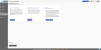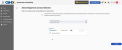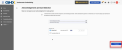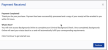Criminal Background Checks
A simplified service, in collaboration with Backgrounds Online, provides a streamlined and convenient way to fulfill regulatory and safety requirements. Purchase, launch, and fulfill background check requirements with ease.
There are two ways where you can initiate a Background Check purchase:
Initiate Background Check Purchase From Credentialing Add-Ons
To initiate a background check purchase from Credentialing Add-Ons:
Initiate Background Check Purchase From My Credentials - Document Tab
To purchase a background check from My Credentials – Document Tab:
-
Select My Credentials.
-
Select the background check requirement from the Requirement Name column.
-
The document details window opens. Select Purchase Now. You will be directed to the order details page to get started. See Purchase a Background Check for further purchasing details.
Purchase a Background Check
To purchase a Background Check:
-
Initiate the background check purchase. Refer to Initiate Background Check Purchase From Credentialing Add-Ons or Initiate Background Check Purchase from My Credentials – Document Tab for more information.
-
The Criminal Background Check order details page opens with more information on this service.
-
Select Background Check Terms checkbox once you have read and agree to the terms and conditions.
Note: It is mandatory to read and accept the Background Check Terms to proceed further.
-
Select Purchase Now to complete the purchase of a background check.
-
Select your State of Employment and State of Residence from the drop-down menus.
-
Select Continue.
-
The Acknowledgment and Card Selection screen opens. Select the acknowledgment checkbox to acknowledge the purchase terms.
-
Enter the billing and credit card details.
-
Select Checkout.
-
The Payment Received window opens. Select Continue to be directed to Backgrounds Online to complete the background check process.
-
You will be prompted to create an account or login to your account. Following the on screen instructions.
Note: By submitting the form, you agree to the Terms of Use and will only use backgrounds Online for legally permissible purposes.
Background Check Requirement Status
Once Background Check is completed, Vendormate receives your background check status from Backgrounds Online. Only the status of your background check is shared with us.The following table describes each status that may be returned during and after completion of your background check.
| Status Priority | Background Check Status | Definition |
|---|---|---|
|
Needs Attention |
 Expired Expired |
The document has expired for the requirement. |
 Does Not Meet Requirements Does Not Meet Requirements |
The criminal background Check or NSOR Monitoring does not meet screening requirements. | |
 Incomplete Incomplete |
The criminal background Check or NSOR Monitoring has not been completed yet. | |
| Pending |
 In Progress In Progress |
The criminal Background Check has been submitted and is being processed. |
|
Alert |
 Declined - No SSN Provided Declined - No SSN Provided |
The rep does not have a Social Security Number (SSN) and therefore cannot proceed with the primary source Criminal Background Check. |
| Good Standing |
 Meets Requirements Meets Requirements |
The criminal Background Check or NSOR Monitoring meets screening requirements. |
 Expiring Expiring |
The document will expire soon. |