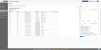Run And Export Reports
Powerful reporting capabilities help you better understand and control rep activity. As an Admin user, you can create reports with a few clicks and either manipulate the data in the dashboard, or download the results for review and further processing. If you do not have Reports in your application, you may want to reach out to your GHX Sales Executive to find out more.
- Select Reports.
- Point to a report category name to view its description.
- Select the
 icon next to a category to expand the list of associated reports.
icon next to a category to expand the list of associated reports. - Point to a report name to view its description. Options are:
- Participation – Contains details about the rep registration and sign-in events
 Participation reports
Participation reportsReport Description Representative Participation Contains a list of reps and the locations where they are registered. Representatives by Facility Contains details about all your organization's reps listed by facility where they are registered. List of Registered Representative Users
Contains a list of reps that are registered under your organization's ETIN. Badging History Contains details about sign-in events for a specific date range. - Compliance – Contains details about reps' compliance status and provides details of the credentialing requirements for the various health systems
 Compliance reports
Compliance reportsReport Description Compliance Status Contains a summary of the compliance status for each rep for each health system with which that rep is registered. Documents Status Contains details about all document requirements based on the document status (examples are Completed, Expired, and Rejected). Uploaded Documents by Representative Contains a list of uploaded documents organized by rep. COVID Vaccine Requirements Status This report details the COVID Vaccine Requirement of your registered reps. Missing Documents by Health System Contains a list of outstanding document details organized by health system. Missing Policies by Health System Contains a list of outstanding policy acknowledgements organized by health system. Policies Accepted by Representatives Contains details about all acknowledged policies organized by health system and rep. - Document Repository – Contains details about the document repository.
 Document Repository reports
Document Repository reportsReport Description Document Repository Participation Contains a list of reps that have Document Repository profiles. Document Repository Doc Status Contains details about the status of document requirements in the Document Repository.
This report does not include documentation status for hospital requirements.
- Participation – Contains details about the rep registration and sign-in events
- Select report criteria in the right pane.
Tip: Select a filter and press the CTRL key to select multiple filter options. Not all reports have filters.
- Select an Export Type. Options are:
Output Application XLSX (Paginated), XLSX, XLS, and CSV
Microsoft Excel worksheet PDF Adobe Reader or Adobe Acrobat RTF Microsoft Word - Select the Download Report icon.