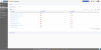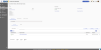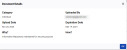View Accounts
-
Select Accounts. The Accounts page opens. Notice that you can view Registered Accounts or Invitations*.
-
Toggle your view of Registered Accounts between active and inactive (optional).
-
Search for a specific account (optional).
-
Select a link in the Account Name column. An account details page opens.
-
Select View Details in the What column to view the document details, including "why" and "how" information, then select OK to close.
-
Select the desired action from the Actions column and follow the prompts.
Note: *Invitations will have been sent by your system admin for health systems with which they want you to register.