Use Advanced Search
Use the Advanced Search tab to locate invoices using specific data (for example, an invoice number, ship-to account number, and time period when the invoice was received). The autocomplete list includes, at a minimum, all organizations that transacted in the last six months plus those that are included in the selected date range.
Tip: Some of these fields use wildcard search (for example, the Custom Search fields). This means that you can use the asterisk * wildcard character to narrow your search results.
- Click Invoices. The Quick Clicks tab opens.
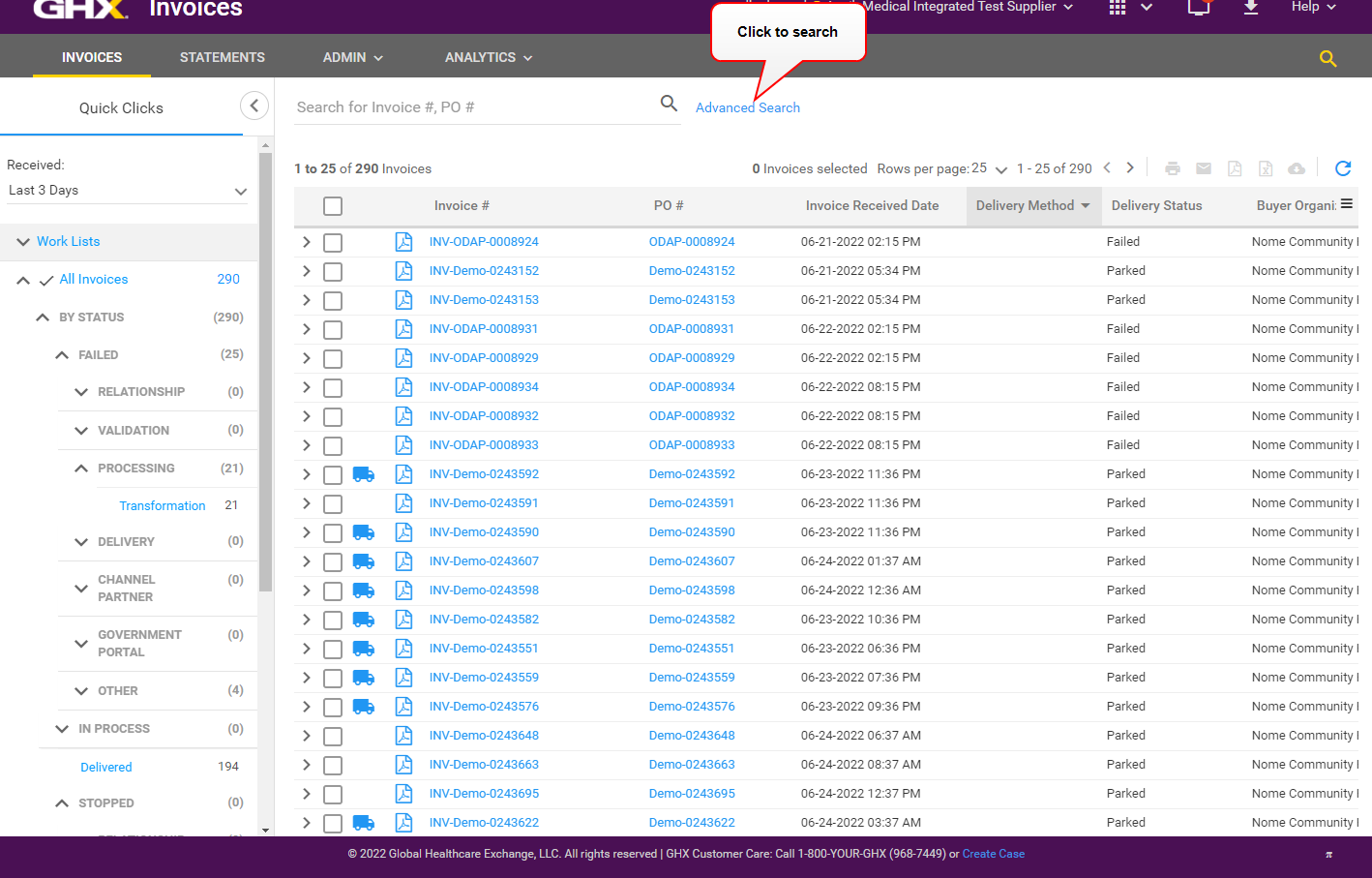
- Click Advanced Search. The Advanced Search dialog box opens.
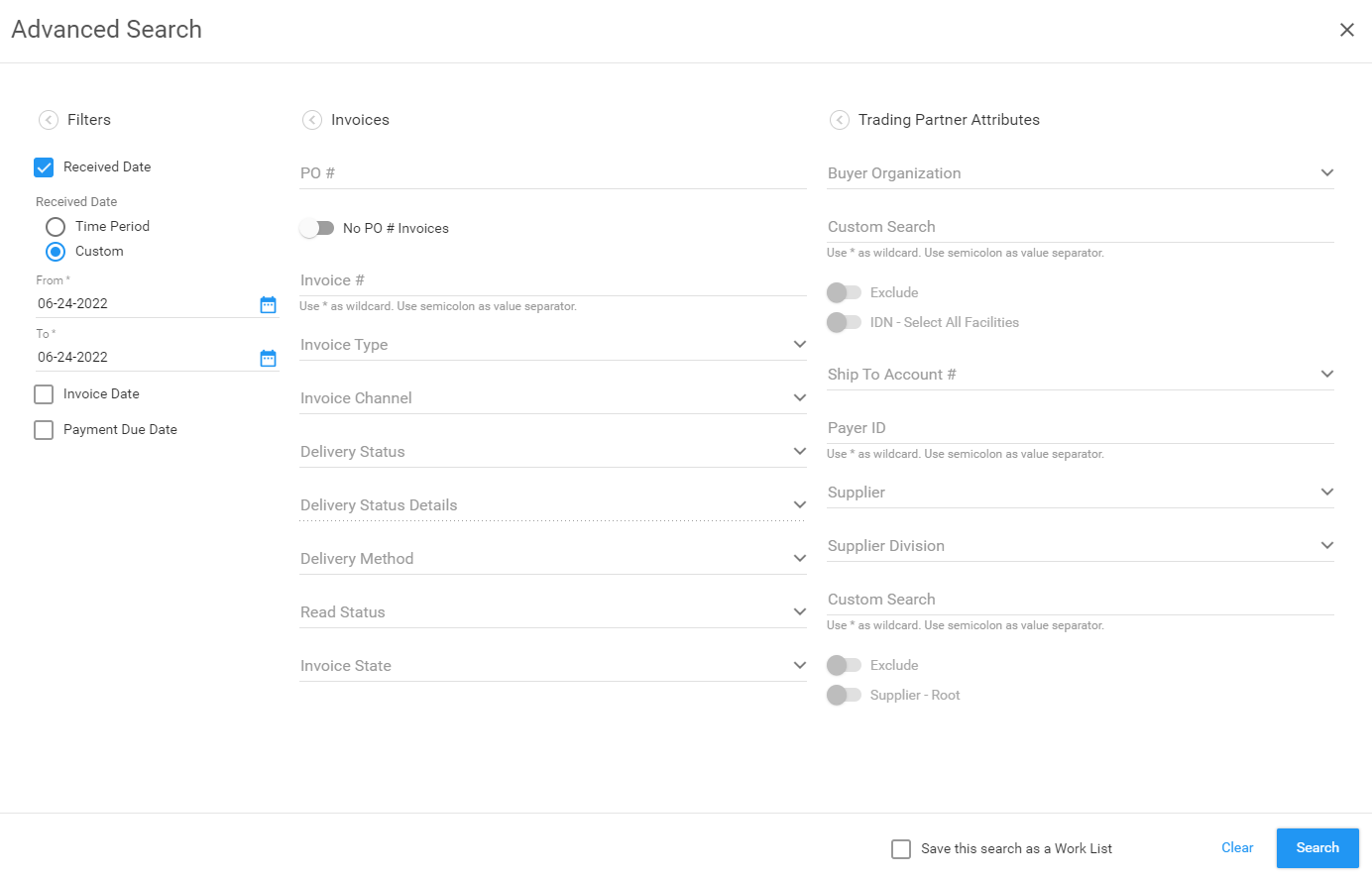
- Define search criteria in the Filters list.
Tip: This setting persists across sessions. Therefore, this option will still be selected the next time you log in.
Options are:
Field Description Received Date Select a time frame based on the date the invoice was received.
Options are:
- Time Period: Select from the following list of predefined time periods: Today, Yesterday, Last 3 Days, Last 7 Days, Last 2 Weeks, Last 30 Days, and Last 3 Months
- Custom: Select from and to dates from a calendar
Note: When you select the Custom option, you can select invoices up to 10 years in the past.
Invoice Date Select a time frame based on the invoice date.
Options are:
- Time Period: Select from the following list of predefined time periods: Today, Yesterday, Last 3 Days, Last 7 Days, Last 2 Weeks, Last 30 Days, and Last 3 Months
- Custom: Select from and to dates from a calendar
Payment Due Date Select a time frame based on the payment due date.
Options are:
- Time Period: Select from the following list of predefined time periods: Today, Yesterday, Last 3 Days, Last 7 Days, Last 2 Weeks, Last 30 Days, and Last 3 Months
- Custom: Select from and to dates from a calendar
- Define search criteria in the Invoices list.
Options are:
Field Description PO # Type a purchase order number. No PO # Invoices Click  to limit the search to invoices that don't have PO numbers.
to limit the search to invoices that don't have PO numbers.Invoice # Type an invoice number. Invoice Type Select an invoice type.
Options are:
- Invoice
- Credit Memo
- Debit Invoice
Invoice Channel Select an invoice channel.
Options are:
- TradingNet
- Exchange
- eInvoicing
- PEPPOL
Delivery Status Select an invoice delivery status.
Options are:
- In process: The invoice was sent and is still in process at GHX (the status isn't Failed or Delivered)
- Failed: The invoice was sent but encountered a processing error
- Delivered: The invoice was sent and received at the end point
- Stopped: The invoice was sent but was later stopped by a GHX rule
- Parked: The invoice has been parked pending further action; invoices are parked based on defined business rules
Delivery Status Details
Search using a delivery status reason. Some examples follow:
Processing: Provider Rule Duplicate
Validation: Amounts
Delivery: On Send
Relationship: Registration Request Pending
Delivery Method Select an invoice delivery method.
Options are:
- Electronic: The invoice was sent by EDI using an electronic delivery protocol
- Email: The invoice was sent by email
- Portal: The invoice was sent to the eInvoicing application for registered portal users
Read Status Select an invoice read status.
Options are:
- Read: Identifies invoices your partner has downloaded
- Unread: Identifies invoices your partner hasn't downloaded
Invoice State Select an invoice disposition state.
Options are:
- Open: Identifies invoices that haven't been paid
- Closed: Identifies invoices that have been paid
- Define search criteria in the Trading Partner Attributes list.
Options are:
Field Description Buyer Organization Type at least two characters in this field to select from a list of customer organizations. Custom Search Type one or more buyer organization names. Separate multiple values using a semicolon ;.
Exclude Click to exclude the organizations in the Buyer Organization field. The icon turns blue  when enabled.
when enabled.IDN: Select All Facilities Click to search for invoices associated with your organization's IDN or parent organization.
Tip: This setting persists across sessions. Therefore, this option will still be selected the next time you log in.
Ship To Account # Type at least two characters in this field to select from a list. Payer ID Type one or more payer IDs.
Supplier Type at least two characters in this field to select from a list. Supplier Division Type at least two characters in this field to select from a list. Custom Search Type one or more supplier organization names. Separate multiple values using a semicolon ;.
Exclude Click to exclude the organizations in the Supplier field. The icon turns blue  when enabled.
when enabled.Supplier: Root Click to search for invoices associated with the supplier's parent organization. Invoice Flag Select a checkbox or both checkboxes to include flagged invoices.
Options are:
- Owned: Include invoices that have a yellow flag
- Resolved: Include invoices that have a green flag
- Select the Save this search as a Work List checkbox (optional). See Create Work Lists for more information about saving work lists.
- Click Search or press ENTER. The search results display.