Export Data in Text Format
Export data from NuVia for further analysis. You can export data from most screens in NuVia. Look for Export in the top right corner of screens with a spreadsheet view. Any filters or column arrangements used in your current view are reflected in exported data.
Note: Exports with 65,000 items or more must be exported in Text Format.
- Narrow and organize the data in view using filters, predefined views and column section.
- Click Export.
- Click Text Format (Tab delimited).
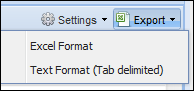
- Click Yes when prompted to confirm your action.
- Click Open when prompted.
- Double-click the file name in Windows Explorer.
- Open Notepad (the default program for viewing text files), click File, click Save, and then save it to your computer.
- Ensure that the Delimited option is selected under Original data type.
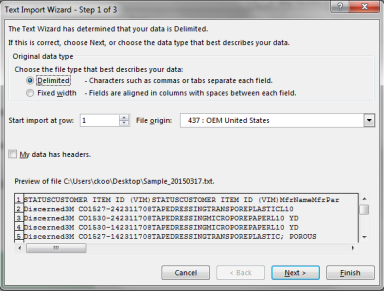
- Click Next.
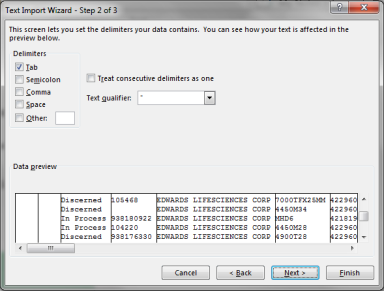
- Select Tab on the Step 2 screen under Delimiters.
- Click Next.
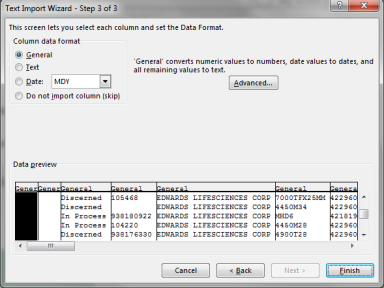
- Ensure Delimited on the Step 3 screen is selected under Original data type.
- Click the column under Data Preview that you want to be the first column in the spreadsheet
- Click Finish.