Job Aid: Content Support Case Guide
Overview
This job aid will help you determine whether you should verify items in the NuVia application or submit a support case to GHX.
When to Verify Items in NuVia
Verify items within NuVia in the following situations:
-
When there are fewer than 10 items in question
-
When you have questions regarding items that are already discerned
How to Verify Items in NuVia
-
Click the Virtual Item Master tab, click View Selector, and select the Spreadsheet View.
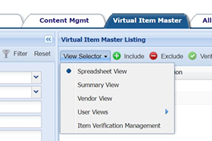
-
Select the box to the left of the up to nine items you would like to verify.
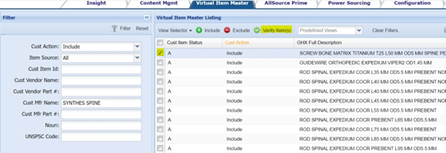
-
Click Verify Item(s). The Verify Item dialog box opens.
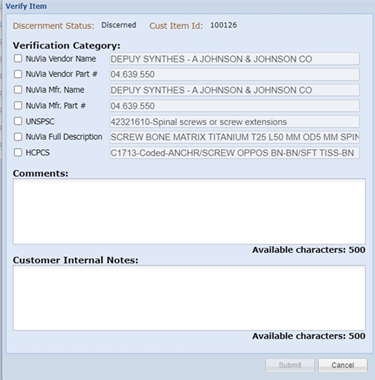
-
Select the boxes to the left of the fields that need to be verified.
-
Type explanatory text in the Comments field.
-
Click Submit.
To View Responses, Resubmit, or Close the Request
-
Click the Virtual Item Master tab.
-
Select Item Verification Management from the View Selector list.
-
Click the box to the left of the item to view, resubmit, or close the request.
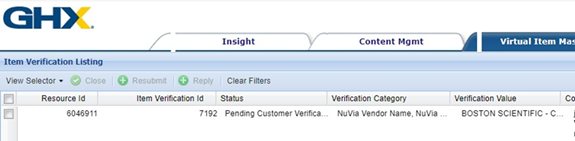
When to Submit a Support Case
Submit a support case in the following situations:
-
When you have 10 or more items in question
Tip: GHX recommends that you use the GHX Content Review Request Template and attach it to the email message. -
When you have questions about items that are in a discernment status
-
For item discernment requests*
-
When you recognize a pattern by UNSPSC, tradename, etc. that needs attention on a holistic level
* For item discernment requests, once an 85% discernment rate is met these requests will be handled on a case-by-case basis. Ensure the item has been created in your MMIS prior to submitting the case. When items are added to the Virtual Item Master (VIM) they are then visible to the NuVia Content team. Power Sourcing is a component of NuVia and can be used to assist in this process. Click here to see the Power Sourcing topic in the NuVia product help.
To Open a Support Case
Open your email application and address the message to support@ghx.com.
-
Type “NuVia Content” in the subject or body of the email message.
Tip: This routes the request to the correct team. Including the keywords UNSPSC, HCPCS, and items for discernment are also helpful. -
Create an export file that includes the item details.
-
Open NuVia.
-
Click the Virtual Item Master tab.
-
Click Settings > Column Selection and Ordering.
-
Select the columns to display and click Apply.
-
Select the checkboxes to the left of the Resource Id column for the items you want to include and click Export.
-
-
Attach the export file to the email message.
-
Add any other needed detail and send the message.