Job Aid: Item Verification
What is Item Verification?
Item Verification is a feature in NuVia that allows users to submit items to be verified by GHX’s Content Operations Team.
The Item Verification Process
The item verification process is as follows:
-
The user locates items to be verified and submits them for verification.
-
A GHX representative verifies the items.
-
The user closes the items upon completion or resubmits them for further inquiry.
Verifying an Item
-
Locate the item using the filter options on the left side of the screen.
Example: Cust Item Id: 70400029
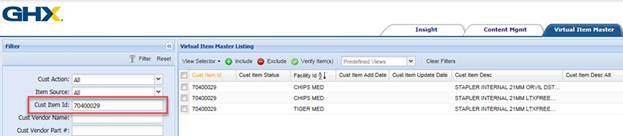
-
Select the item(s) to be verified and click Verify Item(s).
Note: Only items that have been discerned by GHX can be submitted for verification.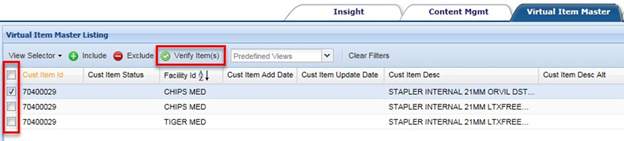
-
Complete the Verify Item form.
-
Select the Verification Category (or multiple if needed).
-
Type comments for the GHX representative.
-
Type comments for internal use, if any (these are not seen by GHX).
-
Click Submit.
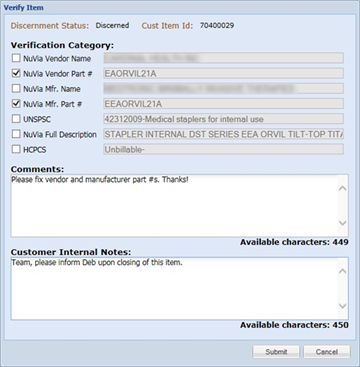
-
Checking the Status and Interacting with Submitted Items
Checking the Status and Viewing Item Information
-
Click View Selector and select Item Verification Management from the drop-down list.
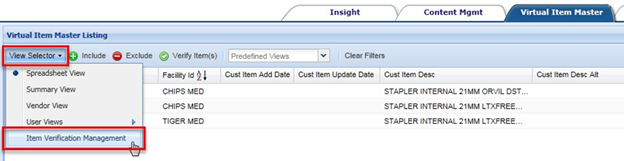
-
Locate the item in the Item Verification Listing.
-
To filter or sort, hover over a column header and select the drop-down arrow.
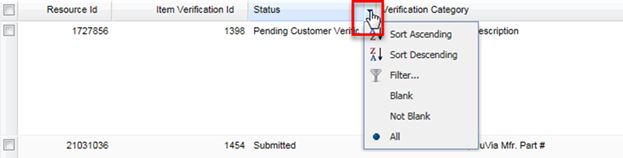
-
-
Locate information in the following columns:
Column Description Resource Id GHX’s internal item ID. Item Verification Id ID used to track the item verification request. Status Displays one of five available actions for the item:
-
Submitted – An item was submitted to GHX to verify that the attributes in question are correct
-
In Process – The attributes for the item in question are currently being validated by GHX
-
Clarification Needed – GHX submitted a question to the customer
-
Pending Customer Verification – GHX validated the attributes for the item and asks the customer to verify that they agree with the corrected / new attributes
-
Resubmitted – The customer resubmitted an item to GHX to validate the attributes of that item
Verification Category Displays selected categories to be verified. Verification Value
Values to be verified from selected categories.
Comment Commentary exchanged between user and GHX representative(s). Opened By
User who submitted the item.
Open Date Date item was submitted. Closed By
User who closed the item.
Closed Date Date item was closed. Cust Item Id
Customer’s MMIS item number.
Customer Internal Notes User’s internal notes, not shown to GHX. -
Editing an Item
-
Select the item to edit.
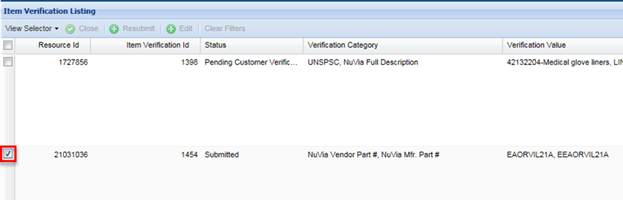
-
Click Edit at the top of the listing.

-
Add an additional comment to the GHX representative in the Comment field or add or edit comments in the Customer Internal Notes field.
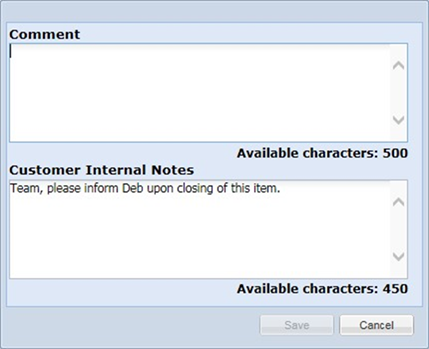
-
Click Save.
Closing or Resubmitting an Item
Closing a Submitted Item
-
When the item is in Pending Customer Verification status, verify that the new information is consistent with your expectations.
-
Select the item, if you agree with the change, then click Close at the top of the listing.

Resubmitting an Item
-
Select the item, if you believe the item requires further review, then click Resubmit at the top of the listing.
