Backordered and At Risk
The Backordered and At Risk report aggregates all purchase orders and lists items currently on backorder over the past 30 days, organized by manufacturer number. Information is refreshed every two hours. The Inventory Priority and Clinical Priority columns help buyers quickly identify high-impact backorders. Any changes saved to the Backordered and At Risk report are available to all users in your organization since changes are saved at the organization level, not the user level.
Inventory Priority: The Inventory Priority score combines two factors:
-
Time: Assesses the time since the last successful order relative to the average order time. Items frequently ordered with long gaps since the last purchase are prioritized.
-
Order Quantity Deficit: Measures the ratio of invoiced/shipped items to ordered quantities. A lower ratio indicates higher priority, especially if order quantities deviate from historical norms.
Clinical Priority: Clinical Priority is measured by the degree of risk to the patient during product use and the existence of alternatives for substitution. Products that are identified as accessories will score high (e.g., surgical laser accessories). GHX generates this item-level score using the FDA device class as the primary input, where higher class levels are associated with fewer alternatives and higher training requirements for use. This approach has been developed with input from GHX clinical product experts from Lumere.
Clinical Priority does not score the essential nature of the product to patient care delivery. This means that products like IV solutions and syringes will score low. Yes, providers need them to administer drugs to patients, but they are more easily swapped with comparable products without much process change involved because they are lower complexity and pose less risk to the patient.
Navigation
This screen appears when you select Resiliency Center > Backordered and At Risk from the left-side navigation pane.
Field Descriptions
The following fields appear on the Backordered and At Risk screen.
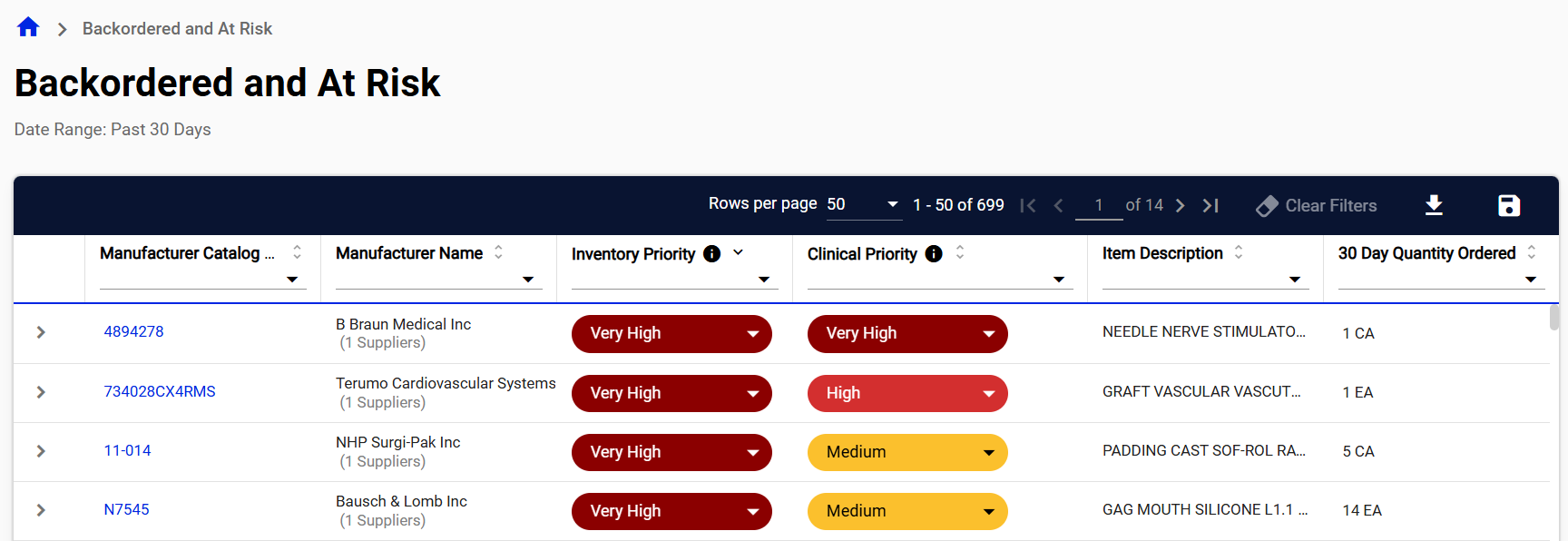
| Field | Field Description |
|---|---|
| Buttons | |
| Clear Filters | Select to clear any column filter criteria you have entered. This button is only active when you have entered filter criteria. |
| Export | Select to export a copy of the report to your workstation. Refer to Export the Backordered and At Risk Report for more information. |
| Save Report | Select to save a copy of the report to My Reports. Refer to Save the Backordered And At Risk Report for more information. |
|
Columns |
|
| Manufacturer Catalog Number |
Displays the manufacturer’s catalog number. Select to view item details. The Item Details screen appears. |
|
Manufacturer Name |
Displays the manufacturer’s name. |
| Inventory Priority |
Displays the item’s inventory priority level. Select a new inventory priority level. Refer to Update Inventory and Clinical Priorities for more information. Displays an Information icon if the priority level has been updated. Select the icon to view the following information:
|
|
Clinical Priority |
Displays the item’s clinical priority level. Select a new clinical priority level. Refer to Update Inventory and Clinical Priorities for more information. Displays an Information icon if the priority level has been updated. Select the icon to view the following information:
|
| Item Description | Displays the item’s description. |
| 30 Day Quantity Ordered | Displays the item quantity ordered in the last 30 days. |
|
30 Day Quantity Unfilled |
Displays the item quantity that was ordered but has not yet be filled from the last 30 days. |
| 30 Day Unfilled Spend (of Total) | Displays the total dollar amount of unfilled spend in comparison with the total spend in the last 30 days. It also displays the unfilled spend percentage. |
|
Last Successfully Ordered |
Displays the date the item was last successfully ordered. A successful order is one that is filled on time and in full. |
|
Details Note: The following fields are displayed when you select the details arrow to the left of an item. |
|
| PO Number | Displays the purchase order number. |
|
PO Date |
Displays the date the purchase order was created/sent to GHX or the supplier. |
| Supplier Name | Displays the supplier’s name. |
|
Supplier Catalog Number |
Displays the supplier’s catalog number. Select to view item details. The Item Details screen appears. |
| Buyer Part Number | |
| Estimated Delivery Date | Displays the estimated delivery date for the purchase order. This date is fetched from the supplier return docs. |
| Buyer Organization | Displays the name of the buyer. |
|
Ship To Account |
Displays the name of the account the item was shipped to. |
|
Contract |
Displays the contract number the item is associated with. |
| Contract Type | Displays the contract type. |
|
Quantity Ordered |
Displays the item quantity that was ordered. |
|
Quantity Unfilled |
Displays the item quantity that has yet to be filled. |
| Contract Details |
Select to view the main supplier representative’s contact details. The Contact Details window opens with the following information (as available):
This contact information helps expedite communication and resolution for backordered items. |